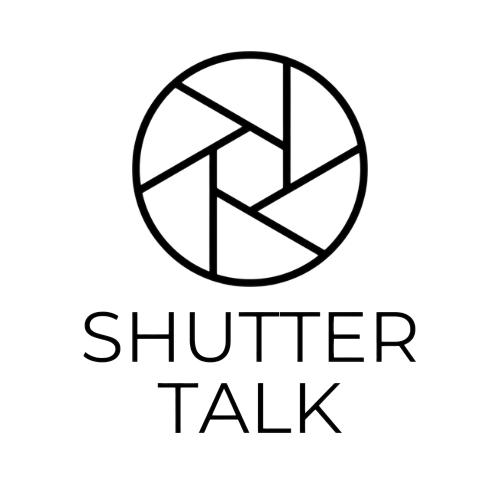Taking the perfect picture is about more than just focusing on your subject; it involves getting the colors right. One of the most important settings to understand and use is white balance, which ensures that the colors in your photos look natural and true to life. Whether you’re shooting in natural light, in a studio, or under artificial lighting, adjusting your DSLR’s white balance can make a big difference. Here’s a guide to mastering this essential feature.
What is White Balance?
White balance is a camera setting that adjusts how colors are captured based on the type of light source. Different light sources emit different color temperatures: for example, sunlight has a different color than indoor light. White balance ensures that whites appear white rather than tinted by the colors around them, and balances all other colors accordingly.
Common White Balance Presets :
Most DSLR cameras come with a range of white balance presets designed for common lighting conditions:
- Auto White Balance (AWB): Automatically detects the color temperature of the scene. AWB is handy but may not always be accurate, especially in challenging lighting conditions.
- Daylight/Sunny: A good setting for outdoor sunlight. It’s ideal for bright conditions with neutral color tones.
- Cloudy: Adds warmth to offset the cool tones found on cloudy days, enhancing colors in overcast conditions.
- Shade: Great for shady areas where lighting can be cooler, and helps bring a warm tone to the image.
- Tungsten: Used for incandescent lighting; adds a cool tone to balance the yellow/orange tones typically seen indoors.
- Fluorescent: Adjusts the greenish tones of fluorescent lighting, adding warmth to counteract the lighting effects.
- Flash: Offsets the cool tones that can result from using a flash, balancing the overall color.

Setting White Balance:
Custom For precise control, a DSLR’s custom white balance lets you manually set the color temperature. Here’s how to do it:
- Take a Reference Photo:
Use a neutral white or gray card in the same lighting conditions as your subject.
- Access the Custom White Balance Menu:
- Find the setting in your camera’s menu (check your manual for exact steps, as they vary by model).
- Choose Your Reference Image:
Select a white/gray card image to set as your custom white balance reference.
- Apply Custom White Balance:
Your camera will now use this setting to adjust the color temperature for subsequent shots until you change it.
This option gives you the most accurate colors, especially useful in mixed or unique lighting situations.
Temperature Adjustment:
Manual Color For those who want more fine-grained control, some DSLRs allow you to manually select the color temperature (measured in Kelvin) to suit the lighting:
- 3000-4000K: Ideal for tungsten/incandescent lighting
- 4000-5000K: Good for fluorescent lighting
- 5000-6500K: Best for daylight and flash photography
- 6500-8000K: Works for cloudy or shady conditions to add warmth Experiment with these settings to get used to the changes they make to your images.
Tips for Using White Balance Creatively:
Once you understand how to set white balance for accurate color, you can experiment with it creatively:
- Warm Your Images: Use a slightly higher Kelvin setting for a warm, golden look—great for sunrise or sunset photos.
- Cool Down for a Cinematic Look: Lower color temperatures can give images a cool, moody feel, ideal for urban or nighttime photography.
- Experiment with Mixed Lighting: In settings where there are multiple light sources, try mixing white balance settings to achieve unique effects.